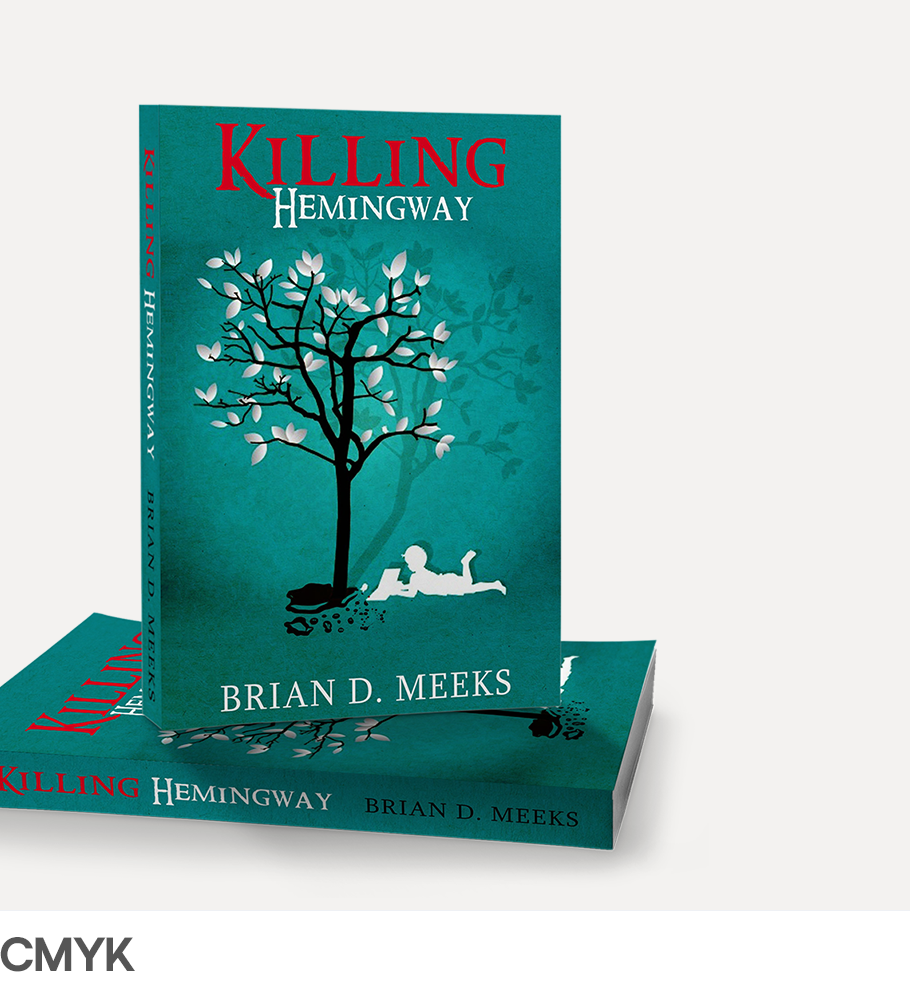Let’s design beautiful eBook covers
Your client wrote the next great eBook. Time to sell it online with a stunning cover. Here's everything you need to create a book cover their readers will love.
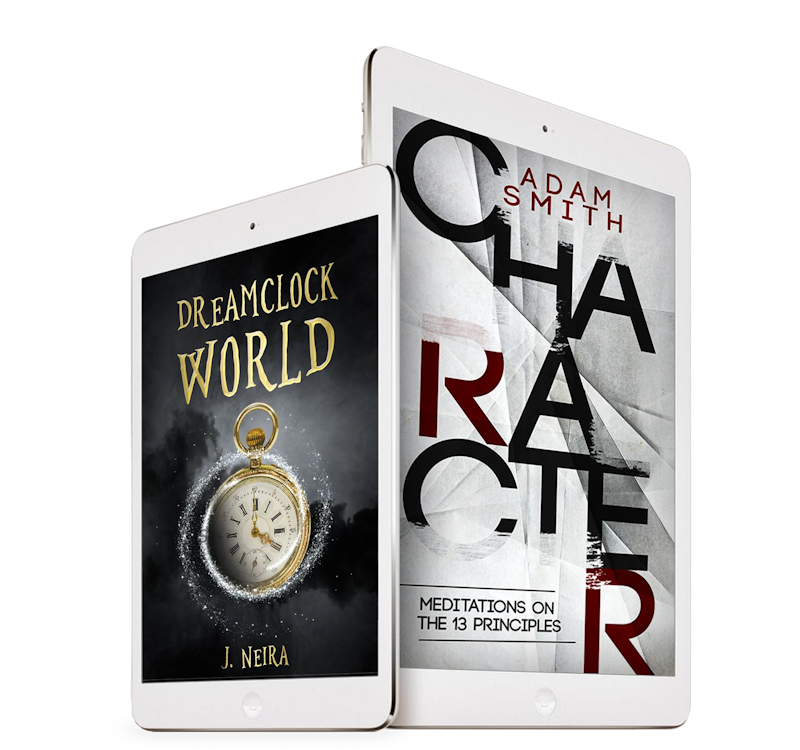
by Meella
Your client just ordered an eBook cover (score!) but you’ve got some questions. No fear, we’re here.
On this page, we’ll walk you through the process of creating an eBook cover, plus teach you the tips and terms you need.
On this page, we’ll walk you through the process of creating an eBook cover, plus teach you the tips and terms you need.
Let’s get started!
Talk to your client first
Just like printed book covers, there are no standard dimensions for an eBook cover. Each publisher has its own own size requirements, so it’s important to talk to your client about where they plan to publish their eBook. Never assume you know what your client needs without asking!
The pre-design checklist
Here are some of the important questions you need to ask to your client before getting started.- What kind of book cover do you need?
Double-check that your client is looking for an eBook cover and not a printed book cover. - What is your eBook’s genre?
Like it or not, readers will judge an eBook by its cover. Self-help and sci-fi have vastly different cover styles, so make sure you meet the expectations of potential readers. - What’s your key message?
Ask your client to define one key message and use it to inform your design. - What do you want included on your cover?
Ask the author if there are subjects, images, awards, reviews or biographies they would like included on their eBook cover.
Confirm the publisher your client is using
The online publishing company your client uses will determine your design specifications.
Common eBook publishers are:
Designing an eBook cover

by Meella
Here's a few things to consider as you design your eBook cover:
- It's all about the front cover
While printed books can be identified by their spines, an eBook only gets attention up front. Think about how you can make your cover stand out in a grid of competing books. - Make the reader feel something
Choose colors, imagery and typefaces that help evoke a key emotion in your readers and also offer a sneak peek into the plot. - The shrink test
Readers often buy eBooks based on a small image. Make sure your design is legible as a thumbnail. - Ditch the details
Your eBook cover only needs the bare minimum: a title, author name and cover art. Everything else will be on the book’s landing page.

Finishing an eBook cover
The post-design checklist
Here are a few things you need to do before handing over your eBook cover design to the client:- Can you read the thumbnail?
Double-check that the images and text are legible when shrunken down to thumbnail size. - Do you have stock imagery
Even if the image has been modified, your clients need to know that you've used stock images in the design. - Is your cover mostly white or very light?
Add a border. Most website backgrounds are white, and a thin border will make sure your eBook cover doesn’t disappear into the background.
Handover
Once your client has approved the final book cover design, you'll need to handover all of your files.
Required files
- An editable version of the final design (PSD, PDF, AI, INDD)
- All web preview images (JPEG or PNG)
- A link to purchase any commercial fonts used in the design
Additional guidelines
- Color Mode: RGB
- Resolution: 150dpi

The dictionary of design
CMYK and RGB... Droids from Star Wars, right? Design lingo can be a little tricky, but we can translate. Here are some design and printing terms you’ll need to know.
Color mode
The color mode is how colors are represented in your design. When designing an eBook, your book cover should be created in RGB mode.
- CMYK: An ink-based mode used in print.
- RGB: A light-based mode used for digital and web design.
Image resolution
Resolution is the amount of pixel detail in an image. When designing an eBook cover, you can save it at a lower resolution. 72dpi is recommended.
- High resolution: Many pixels make the image sharp.
- Low resolution: Few pixels make the image pixelated.